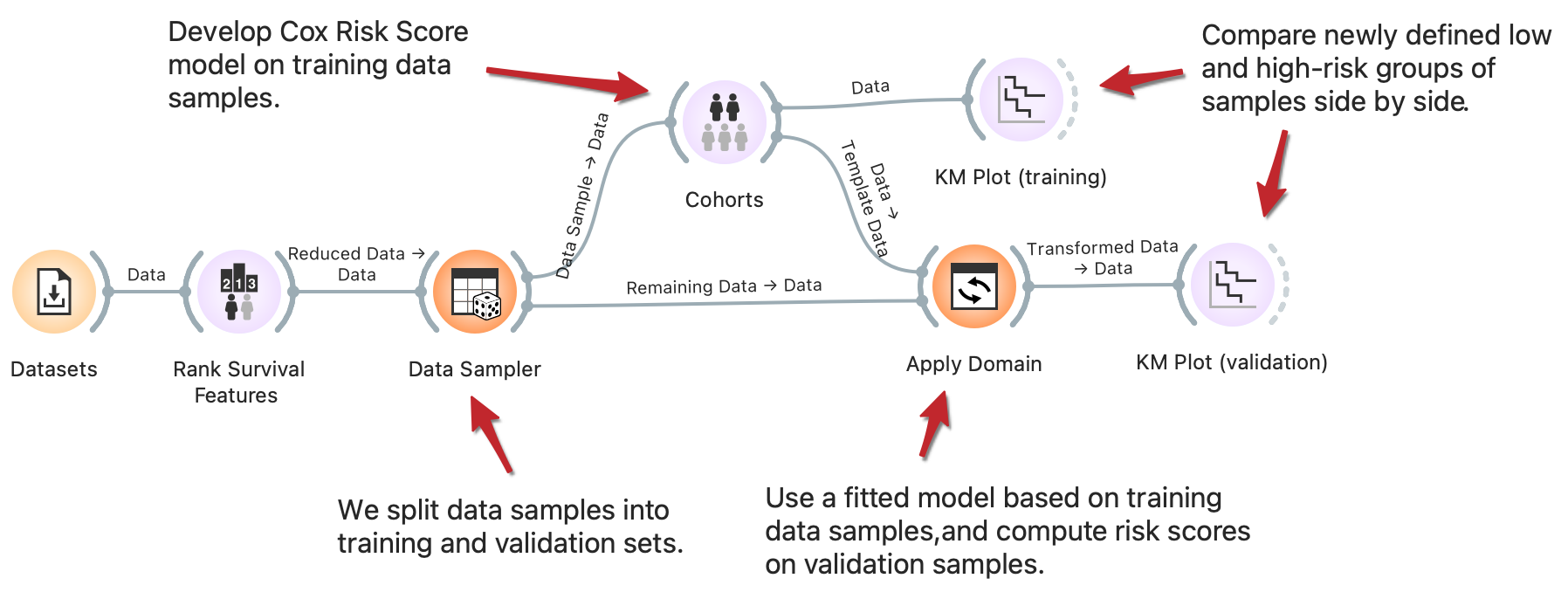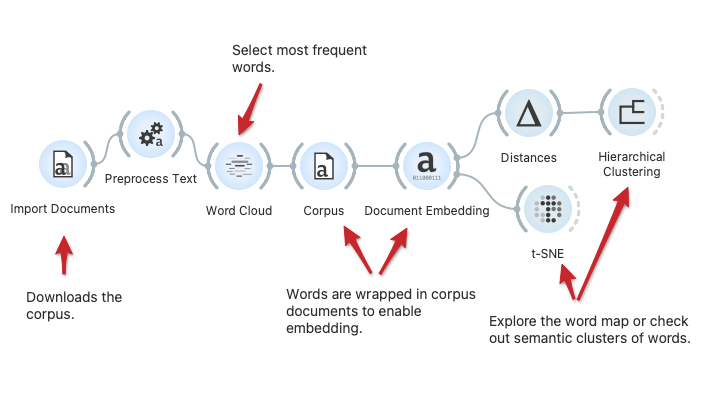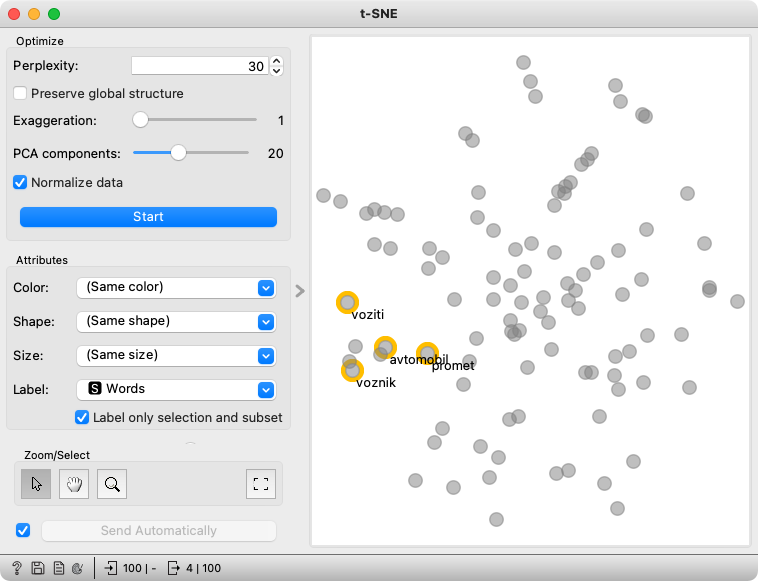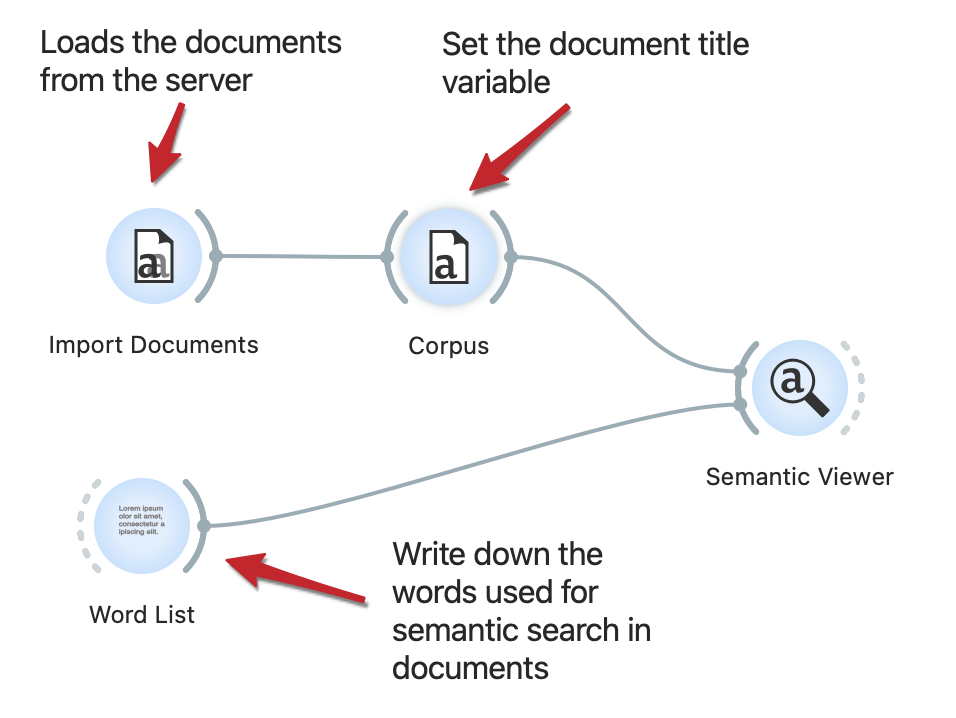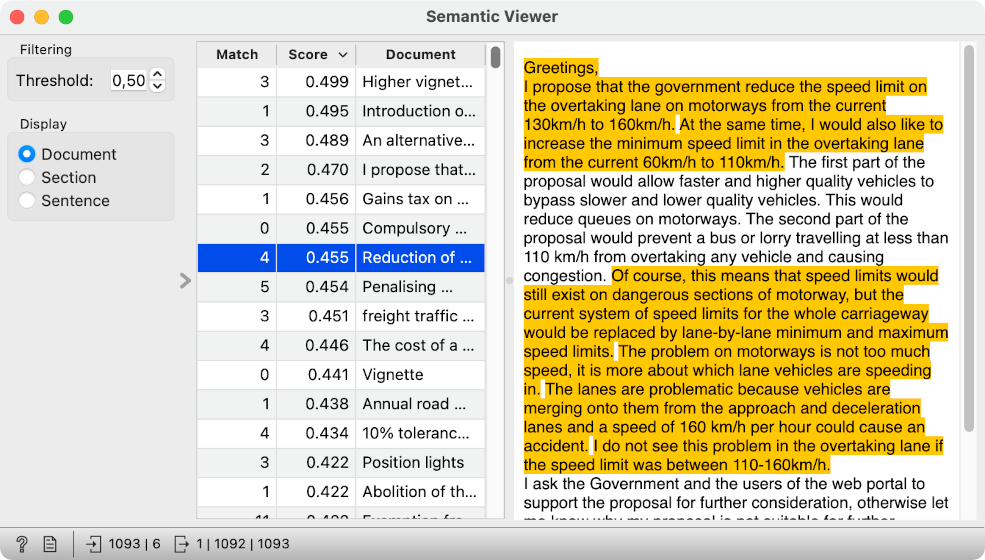Orange Workflows
Semantic Word Map
We can find clusters of semantically related words either by hierarchical clustering or t-SNE visualizations. Here, we show a workflow that loads the documents, extracts frequent words, embeds them in a vector space, and explores word clusters.
Semantic search
We can find relevant parts of a document by searching for exact words or parts of documents with similar meanings. The Semantic Viewer widget in this workflow searches for pertinent sentences of the documents by comparing the meaning of words from the Word List widget to the meaning of sentences in the text via SBERT text embeddings. The widget ranks documents by scores measuring their relevance, shows selected documents, and highlights the relevant parts.
Keyword Extraction from a Set of Text Documents
The Extract Keywords widget can characterize a set of textual documents. In this workflow, we load the documents from the server, preprocess them and embed them in the vector space, and display a semantic document map in the t-SNE widget. In this widget, we can select a set of similar documents and then characterize them through keyword extraction. Extract keywords support different inference techniques, including TF-IDF and deep network-based characterization.
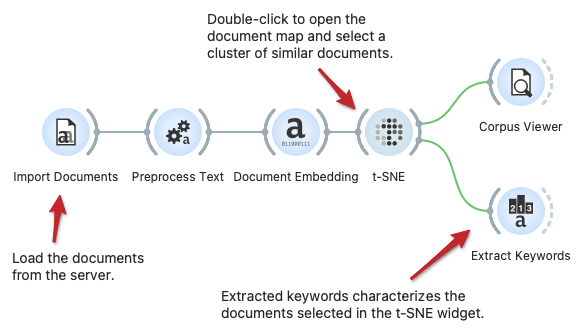
Keyword-Based Text Document Scoring
We can score the text documents based on a list of keywords, say, to find the documents which include the keywords or are semantically related to the list of keywords. This workflow shows the Score Documents widget for scoring and the Word List widget to compose a list of keywords. The scores are visualized in the t-SNE document map.
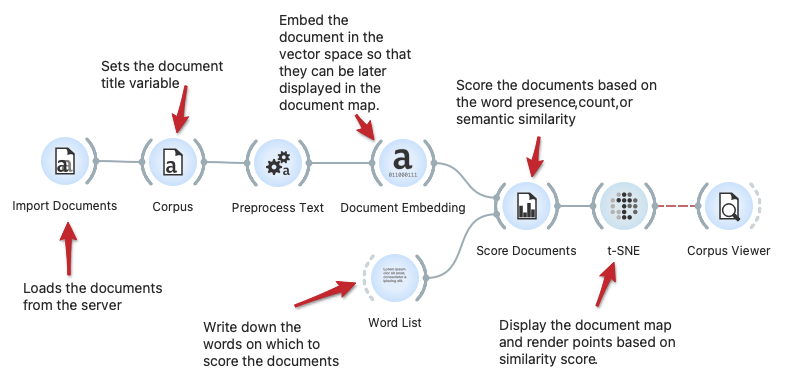
Corpus and Word Maps
This workflow shows how to extract the most common words from the documents and observe clusters of semantically similar words with Hierarchical Clustering. We select a group of words (connected to the traffic and roads) and use them to score documents according to selection with the Score Documents widget. The scores are visualized in the document map by the Self-Organizing Maps widget.
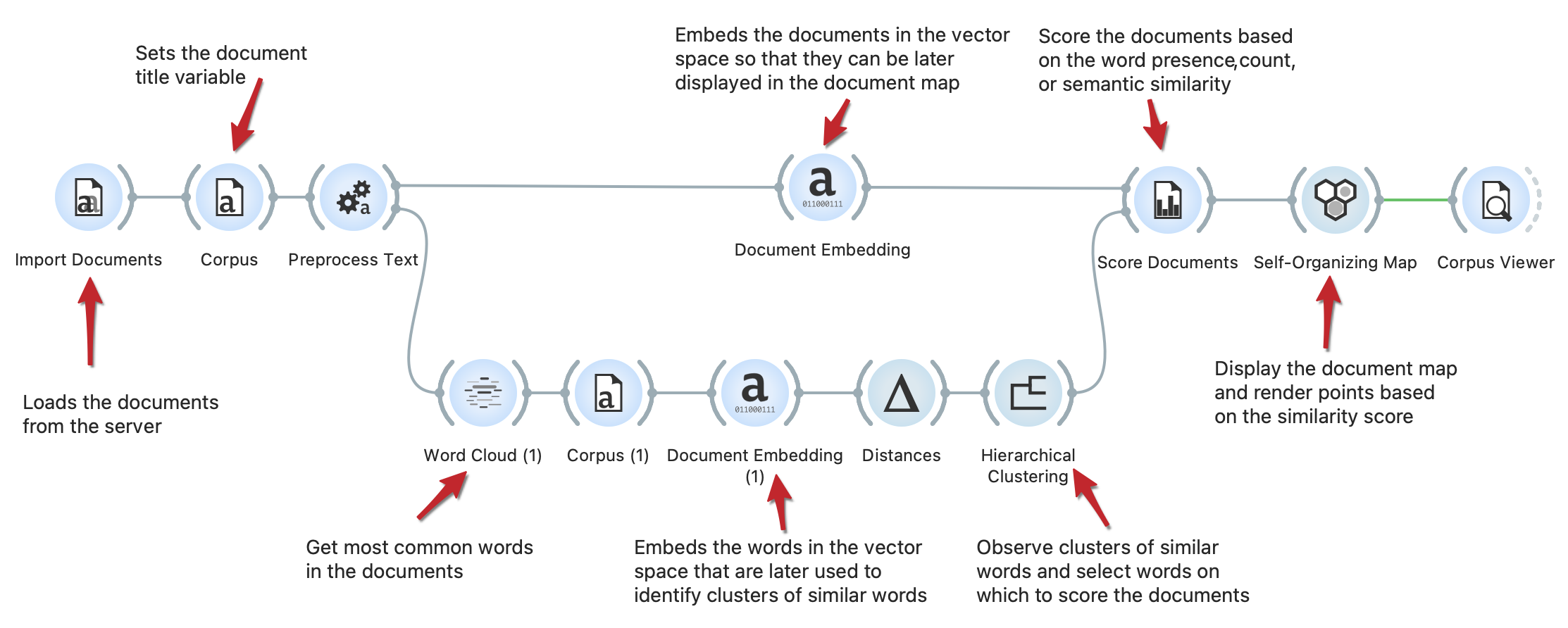
Document Map Annotation
Documents maps can be enhanced with the keywords annotations. This workflow embeds documents in vector space, computes a t-SNE document map and annotates it. The Annotator widget identifies clusters on the map and annotates them with keywords representing a cluster.
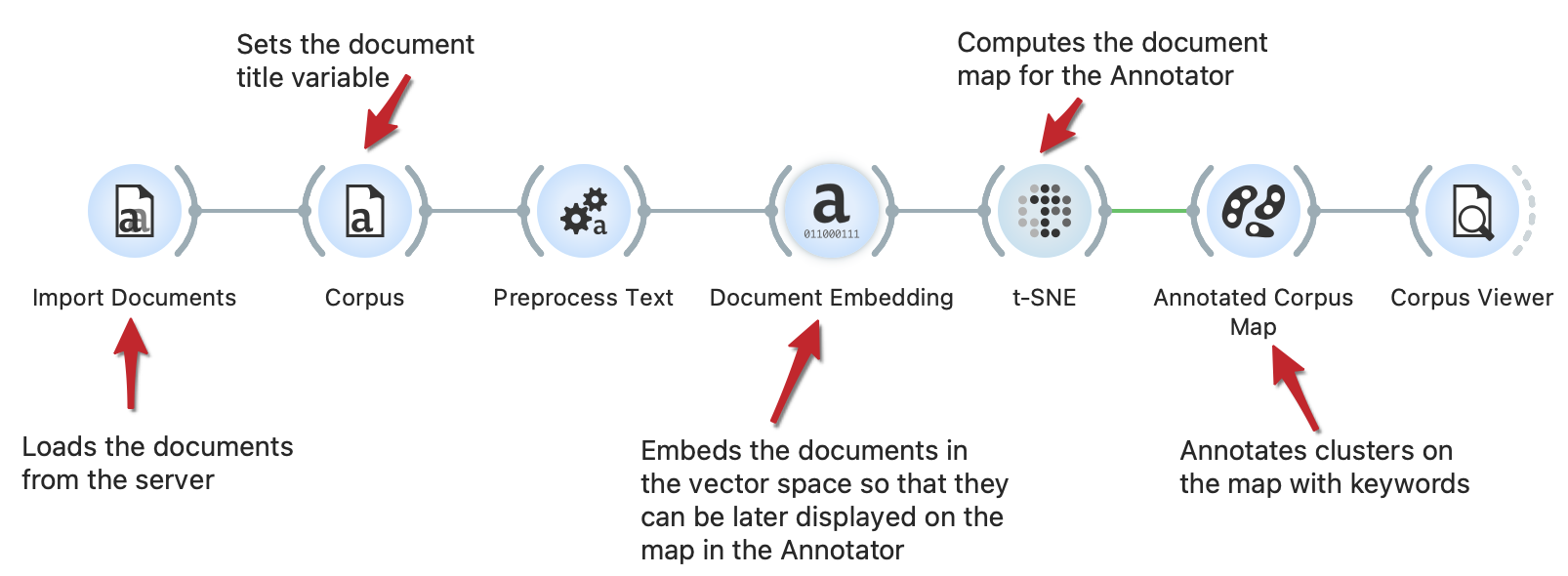
Ontology Generation from Keywords
We can automatically build the otology from the set of words. In the workflow, we select a group of documents with similar content. From the selected documents, we extract keywords and generate a new ontology from the subset of keywords with the Ontology widget.
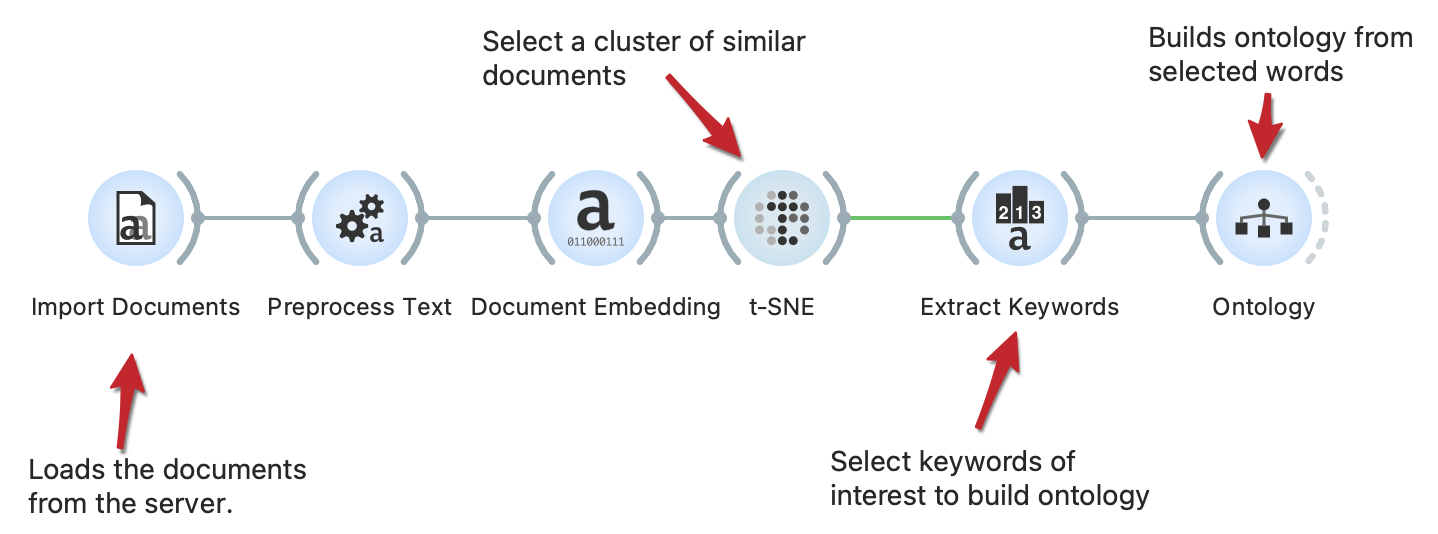
Survival Curve Estimation
One of the primary objectives of survival analysis is to estimate the survival probability from observed survival times of different patients. The workflow plots the Kaplan-Meier approximation of the survival curve for the investigated population in the German breast cancer study group. The Kaplan-Meier plot is interactive; we select the longest-surviving patients and use Box Plot to analyze features that best characterize them.
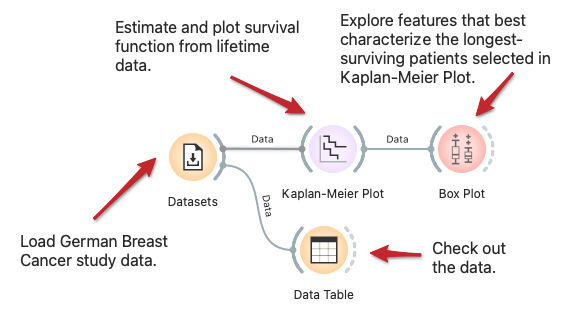
Exploring Survival Features
In the workflow, we show how to find and analyze variables related to survival. We start with variables ranked by univariate Cox regression analysis, where we can select the feature of interest. The Distribution widget shows its distribution and allows us to choose interactively a group of patients related to its values. We compare the survival of this group to all other patients in the Kaplan-Meier plot widget.
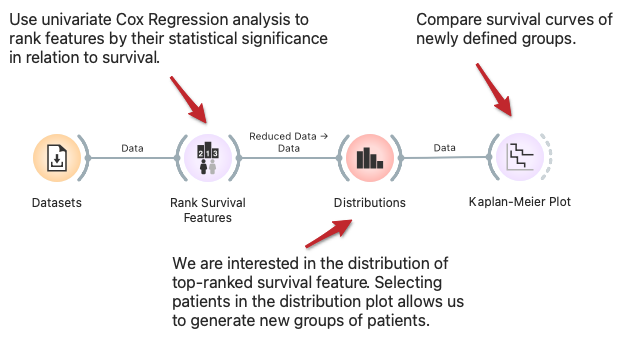
Cohort Construction and Validation
Stratification of patients into low and high-risk groups is a common task in survival analysis to identify clinical and biological factors that contribute to survival. One approach to stratification is by computing risk score values based on the Cox regression model. With the clever use of Orange widgets, we can split the data into training and validation sets and then interactively generate risk score models on training data to observe the difference in cohorts’ survival rate on training and validation samples side-by-side. Read more on how Apply domain enables this kind of workflows.